One of the biggest benefits of running an online website store is the ability to serve customers around the world. It’s also an opportunity to set up your store to handle international transactions in the local currency.
There’s a lot of revenue potential, and those statistics prove that customers expect online retailers to sell and ship worldwide. Your competitors are catching on, as more than 90% of online retailers either plan to or already offer international e-commerce.
Selling internationally can be complex, and there are a lot of logistics to work through, plus setting up your store to handle those transactions. A key step is configuring your store to display and accept multiple currencies.
Introducing: WooCommerce Multi-Currency
Multi-Currency is a WooCommerce extension that provides switching currencies and re-calculating rates on the fly. Unlike Currency Converter Widgets, it uses the converted prices during checkout, so your customers can pay on your WooCommerce store in the currency of their choice!
Forcing customers to calculate exchange rates, fees, and taxes in their head is a quick way to lose a sale. For most eCommerce platforms, you’re limited to the currency associated with the home country or region of the online retailer. That’s where the versatility of WooCommerce can help.
Among global commerce, the average cart abandonment rate is just under 70%. One main cause of cart abandonment is surprise fees or hidden costs. If customers don’t know how much they’re spending, they’re unlikely to make it all the way to the end of the checkout process.
A great solution to help you sell internationally and reduce cart abandonment is WooCommerce Multi-Currency.
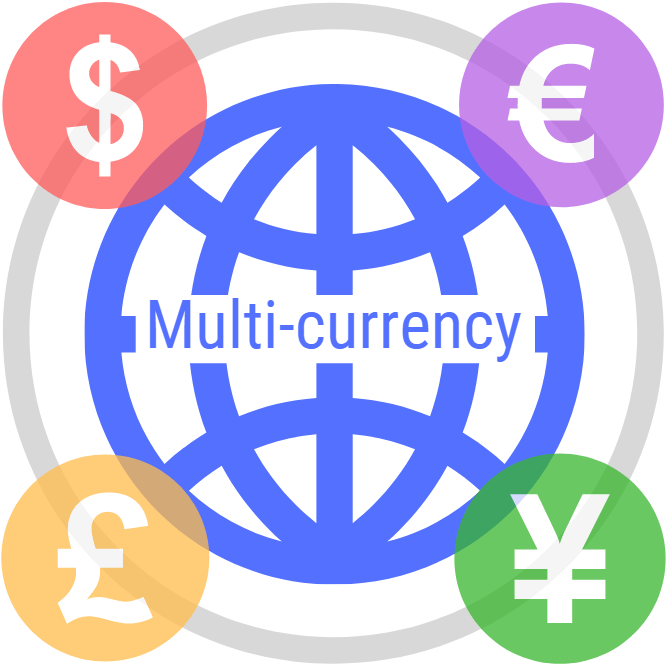
Key features for website visitors
- Choose the currency using a sidebar widget
- See the prices recalculated automatically
- Pay in the selected currency
Key features for administrators
- Add one or more additional currencies
- Round the prices after conversion
- Add the conversion commission
Installation
- Download the extension from your WooCommerce dashboard.
- Go to Plugins > Add New > Upload and select the ZIP file you just downloaded.
- Click Install Now, and then Activate.
Setup and Configuration
Go to the Multi-currency tab to see the Settings Panel.
Currency Exchange Rates
The first step is to set up Exchange Rates Service providers:
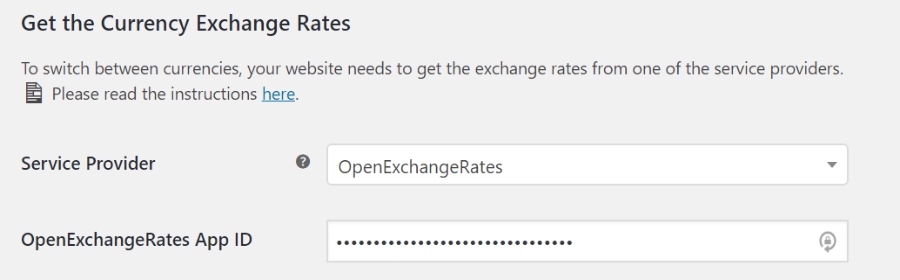
WooCommerce Multi-Currency is capable of getting the rates from two providers: Currencylayer and OpenExchangeRates. Both have a free plan that is sufficient to have the rates updated every 12 hours.
To continue with the setup, you need to create an account and get your free credentials:
We recommend getting both of these and setting them both up to be safe.
Choose the provider, fill in the “Credentials” field and press “Save”. The currency rates will be retrieved and temporarily stored in the WordPress database. You will see the date and time when the provider has updated the rates.
Setup currencies
Next, choose the currencies you want to use on your website. Don’t forget to add the main currency, too:
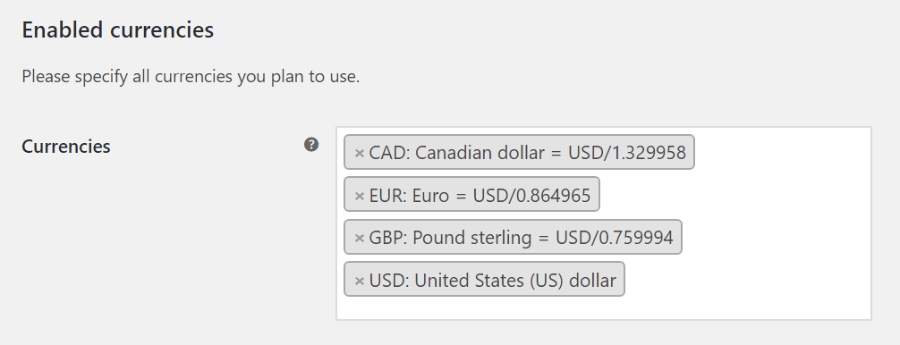
To embed the Currency Selector in a page or post, you can use the shortcode with the same format settings as with the Widget:
[woocommerce-currency-selector format="{{code}}: {{name}} ({{symbol}})"] Initial currency selection and geolocation
If the “Default Customer Location” is set to “Geolocate” in WooCommerce->Settings->General, we will detect the site visitor’s currency by their country.
If your Store accepts that currency, it will be automatically selected. Otherwise, the Store’s default currency will be used.
Initial currency selection and geolocation
For the more advanced features of this plugin, please go the WooCommerce Multi-Currency Adcanced Settings.
Pros
Cons
Final thoughts
Although the Multi-Currency for Woocommerce is is fairly easy to install and setup, we would still recommend at the very least, that you speak to your local web developer and ask them to check what you have done. We believe while maybe not the most aesthetically pleasing, Automattic’s functionality just works. Automattic, by the way, are the company that owns WordPress and WooCommerce.
Some of our posts contain affiliate links. That means if you buy something after clicking a link we may receive commission at no extra cost to you. Thank you for supporting our site!
