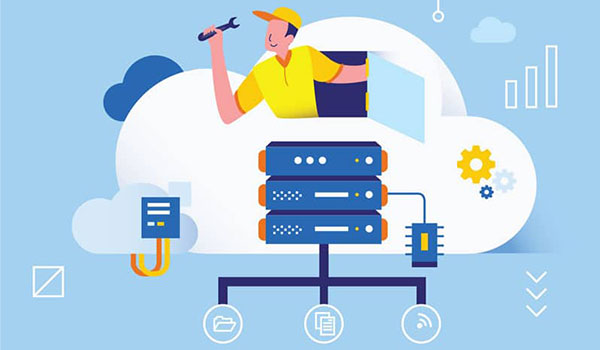Guide to speed up your WP website in only 10 minutes
WordPress is a great platform, but it can be slow if misconfigured. This article will show you how to speed up your WordPress website in 10 minutes.
What slows WordPress down?
There are a few things that can make WordPress slow down, plugins and bloated or poorly coded themes being the main culprits. Plugins can add a lot of extra code and features to WordPress, which can slow it down, especially if they’re not well-coded. Similarly, bloated or poorly coded themes can also affect WordPress performance. A great fast-loading theme to use is Salient. See our full review.
If you’re experiencing slow loading times on your WordPress site, try disabling some of your plugins and see if that helps. You may also want to consider switching to a more lightweight theme.
How to check WordPress website speed?
There are a few different ways to check your WordPress website speed.
The first way is to use the Pingdom website speed test. This is a free online tool that you can use to test the loading time of your pages.
Pingdom website speed test – visit the website
Pingdom is a popular website speed-testing tool. To use Pingdom, enter the URL of the page you want to test and click “Start”.
Google Page Speed Insights – visit the website
Google Page Speed Insights is another page speed testing valuable tool for seeing your WordPress website speed. Like Pingdom, enter the URL of the page you want to try and click “Start”.

GT Metrix – visit the website
Another popular website speed-testing tool is GT Metrix. This tool gives you a more in-depth analysis of your page’s speed and provides suggestions for improving it. To use GT Metrix, paste the URL into the bar and click test.
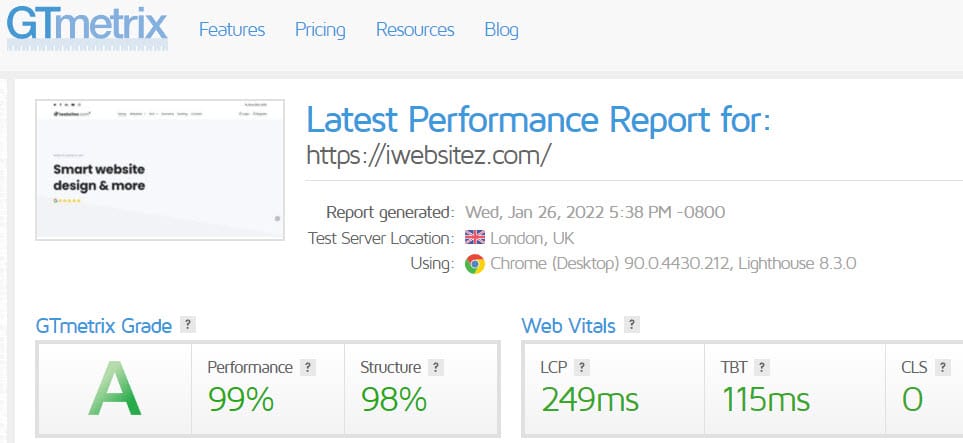
Speeding up WordPress
There are 3 basic steps to speed up WordPress if your site is not too gnarly or poorly coded. We will go into further measures to optimise WordPress if need be later.
Step 1
Optimise images. You will need to use a plugin like Imagify or Smush to do this. These plugins will automatically compress your photos when you upload them to WordPress without hardly any loss in quality.
Step 2
Install a caching plugin. This can be done using a plugin like Seraphinite Accelerator, WP Rocket or NitroPack. These caching plugins will optimise everything necessary to make your website faster. These beauties will do around 80% of the lifting by activating them.
Step 3
Implement a CDN. By initialising a CDN like Cloudflare or BunnyCDN, you will dramatically improve your website’s response time.
These basics will get you a minimum of 75 scores on all the speed checkers and enough to satisfy search engines that your website is not slow.
Other things you can do to speed up WordPress
- Enable Gzip compression. This can be done by editing your htaccess file or via cPanel by clicking “Optimize Website”.
- Minimise HTTP requests
- Optimise your database
Advanced techniques to speed up WordPress
If you are looking for a more simplistic way to speed up your WordPress website, then the above three points will be more than enough. However, if you want to explore more advanced techniques, see the video below and keep reading.
Here is an excellent video by Online Media Masters which explains in detail how to speed up a sluggish, bloated WordPress website. Be advised. Though, this goes into tech-level detail where you will need to know what you are doing.
Alternatively, see our NitroPack review to speed up your WordPress site.
Expires headers
This code sets the Expires header for various file types, such as images and scripts, to control how long the browser should cache those files. The ExpiresDefault directive sets the default cache expiration time for all other file types to 2 days. This helps to reduce the amount of data that needs to be downloaded on subsequent page loads, which can improve the overall performance of your website.
ExpiresActive On ExpiresByType image/jpg "access 1 year" ExpiresByType image/jpeg "access 1 year" ExpiresByType image/gif "access 1 year" ExpiresByType image/png "access 1 year" ExpiresByType text/css "access 1 month" ExpiresByType application/pdf "access 1 month" ExpiresByType text/x-javascript "access 1 month" ExpiresByType application/x-shockwave-flash "access 1 month" ExpiresByType image/x-icon "access 1 year" ExpiresDefault "access 2 days" Prevent image hotlinking
You can prevent others from linking to images on your website, reducing unnecessary traffic to your site and saving bandwidth.
RewriteEngine onRewriteCond %{HTTP_REFERER} !^$RewriteCond %{HTTP_REFERER} !^http://(www\.)?example.com/.*$ [NC]RewriteRule \.(gif|jpg|jpeg|bmp|zip|rar|mp3|flv|swf|xml|php|png|css|pdf)$ - [F] Gzip compression
You can enable Gzip Compression in your .htaccess file to reduce the size of the files being sent to the browser, which can reduce the amount of time it takes to load the page.
AddOutputFilterByType DEFLATE text/plain AddOutputFilterByType DEFLATE text/html AddOutputFilterByType DEFLATE text/xml AddOutputFilterByType DEFLATE text/css AddOutputFilterByType DEFLATE application/xml AddOutputFilterByType DEFLATE application/xhtml+xml AddOutputFilterByType DEFLATE application/rss+xml AddOutputFilterByType DEFLATE application/javascript AddOutputFilterByType DEFLATE application/x-javascript Some of our posts contain affiliate links. That means if you buy something after clicking a link we may receive commission at no extra cost to you. Thank you for supporting our site!
Other WordPress fixes
Need a price for a new website instantly
Try our website cost calculator for free and get a price emailed to you.